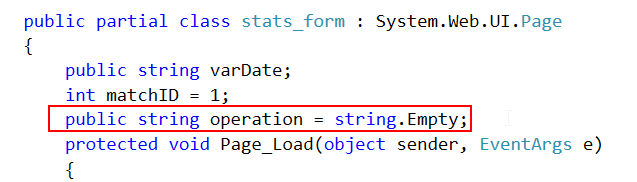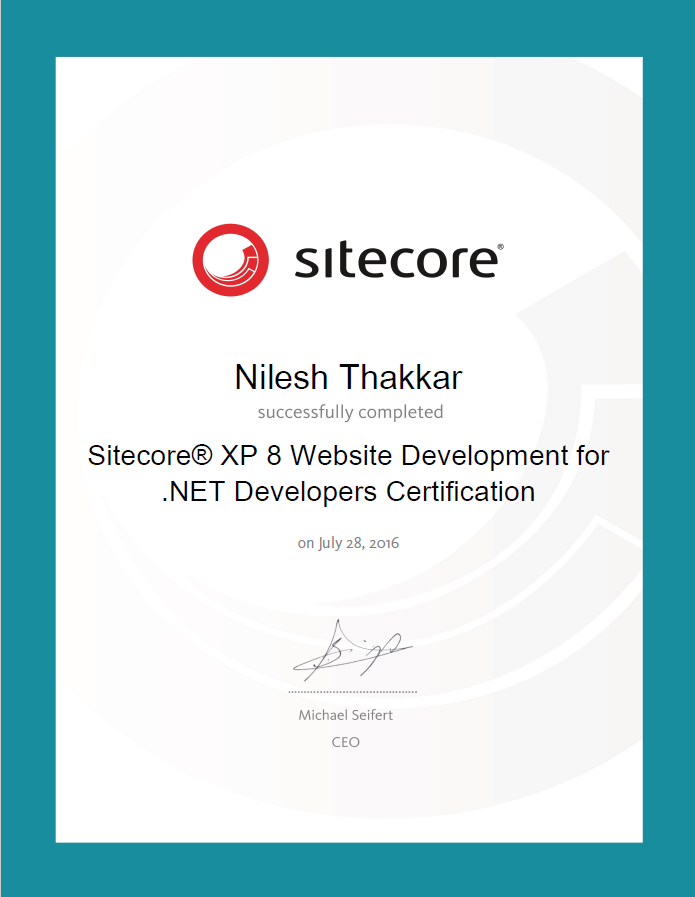I know that there are plenty of awesome blog posts and articles available out there to troubleshoot this issue and you might have checked most of them before landing to my blog post.

So I am not going to repeat those steps by assuming that you have already checked those steps and still you are not able to connect or access SQL Server on Azure VM via SSMS or your application.
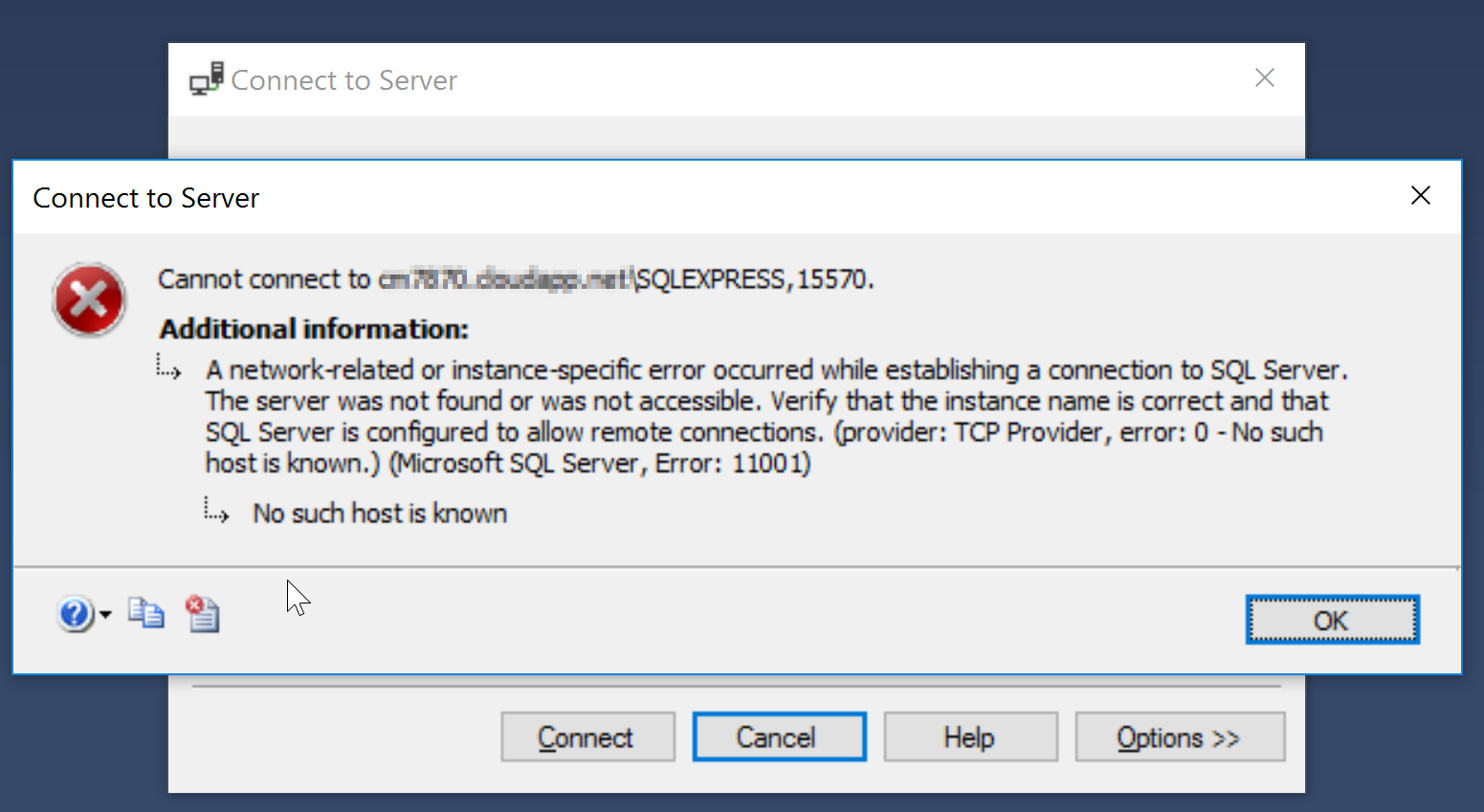
The only step I want you to look at is TCP port setting under SQL Server Configuration Manager.
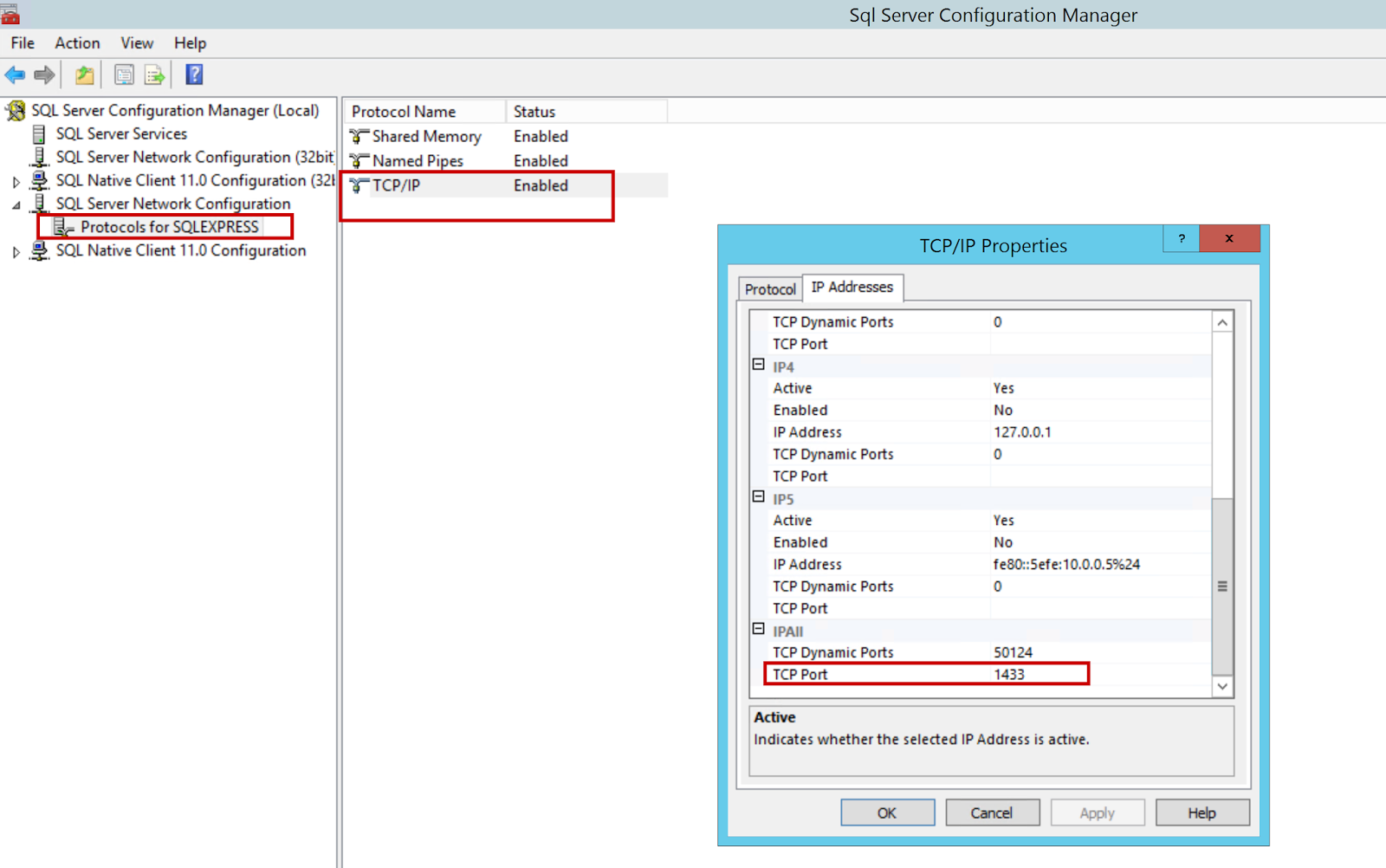
Go and set your SQL server port number under TCP/IP properties –> IPAll setting as mentioned in above screen-shot and it should fix your problem. In my case, I tried all the steps mentioned in various blog posts and articles but still I was not able to connect my SQL Server of Azure Virtual Machine via Management Studio. After configuring above setting, I was able to connect successfully. Since I found that this step is not mentioned in most of the nice blog posts, I thought to write quick post on this. Hope this might help someone.