DAM is very crucial and commonly asked thing from many Sitecore customers. There are several DAM available in the market and many of these DAM provides connector to integrate with Sitecore CMS. Now Sitecore itself is giving DAM out of the box. Usually customer selects the DAM which can be used across many systems. Recently, one of my Sitecore projects was required to integrate with AssetBank DAM.
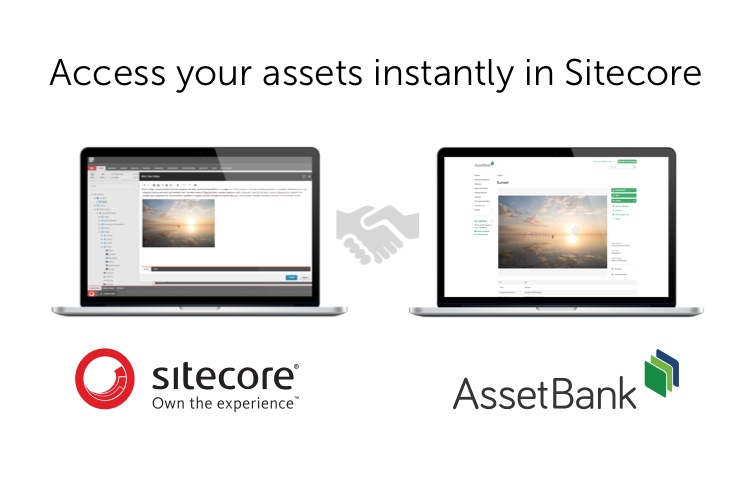
AssetBank provides connector to integrate with Sitecore where you can pull all the media assets from AssetBank DAM into Sitecore Media Library. In today’s post, we are going to see how can you integrate AssetBank DAM with Sitecore. So let’s get started… Step 1: Get AssetBank Sitecore Connector Package > Upload Package
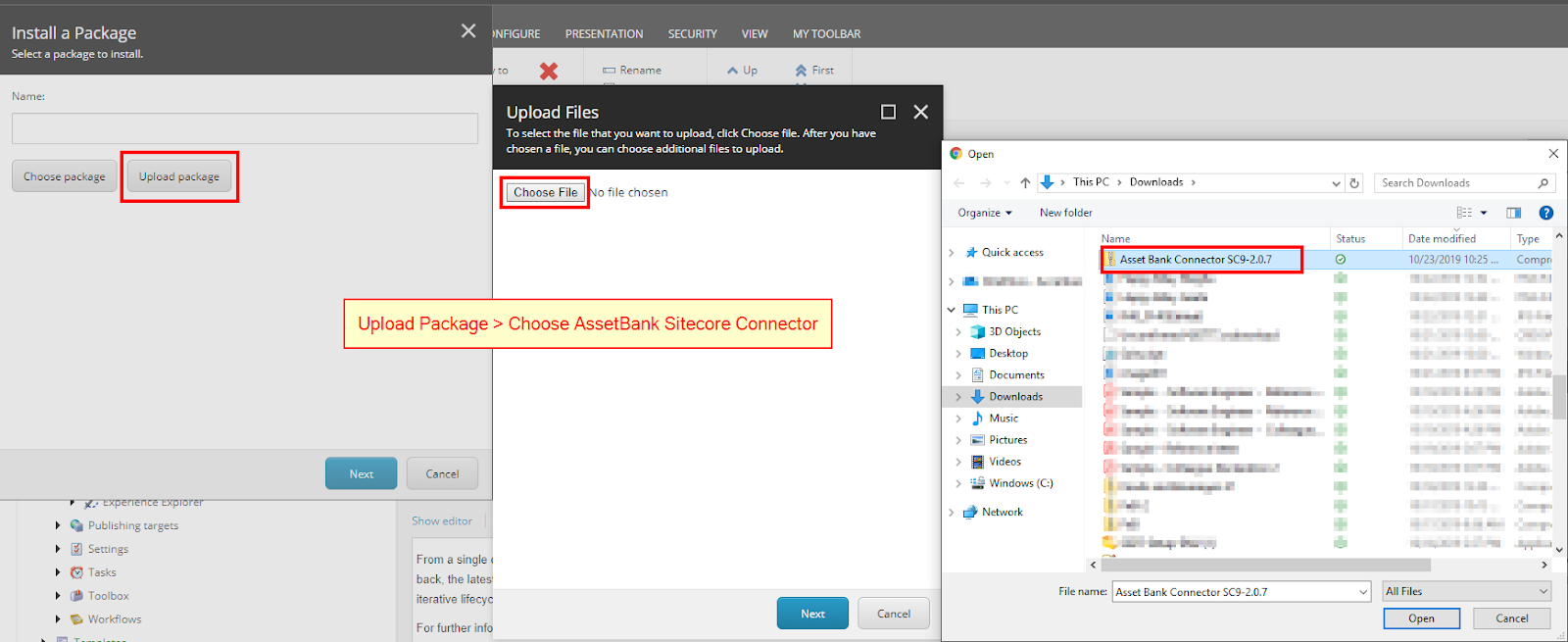
Step 2: Install Package
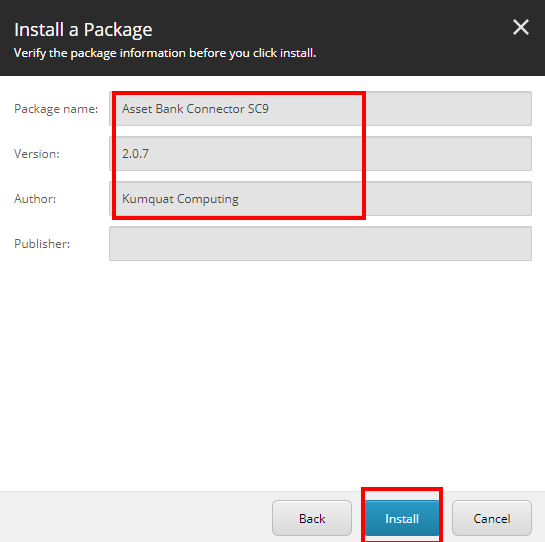
Step 3: Wait until AssetBank Sitecore Connector Package installation finishes
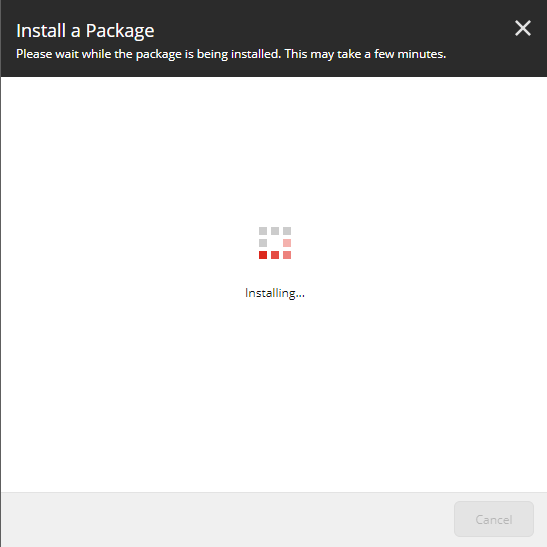
Step 4: Locate to AssetBank Configuration folder under App_Config > Include folder
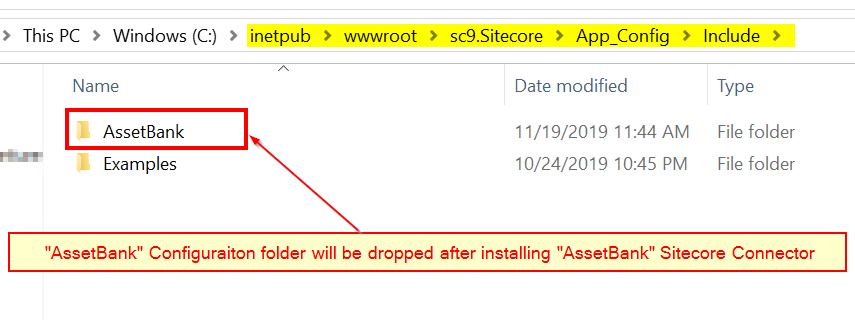
Step 5: Open Kumquat.SAS.AssetBank.config file > Do necessary changes suggested by AssetBank team.
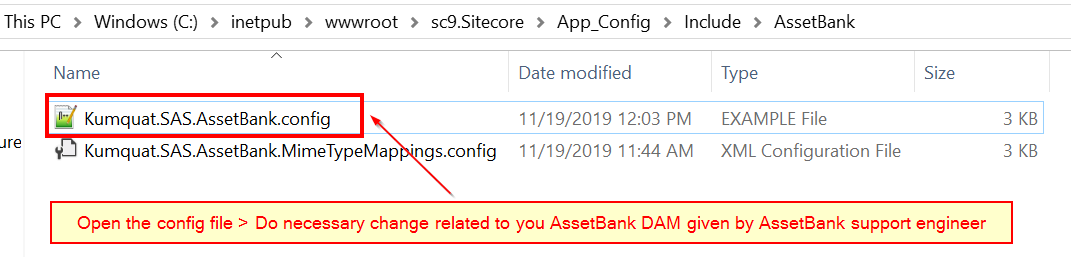
Step 6: Go to Sitecore Modules > AssetBank folder > Connector Settings > Fine tune the field settings if required
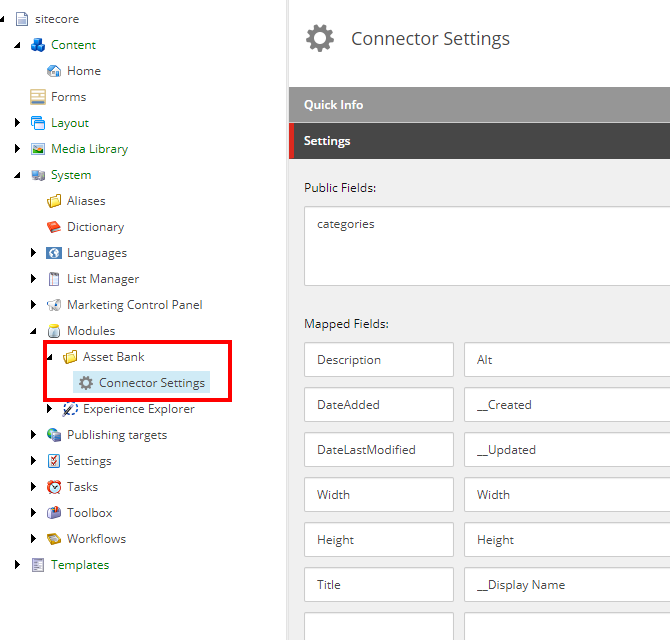
Step 7: Login to AssetBank DAM > Make sure Sitecore Instance where you installed connector is allowed to access AssetBank DAM
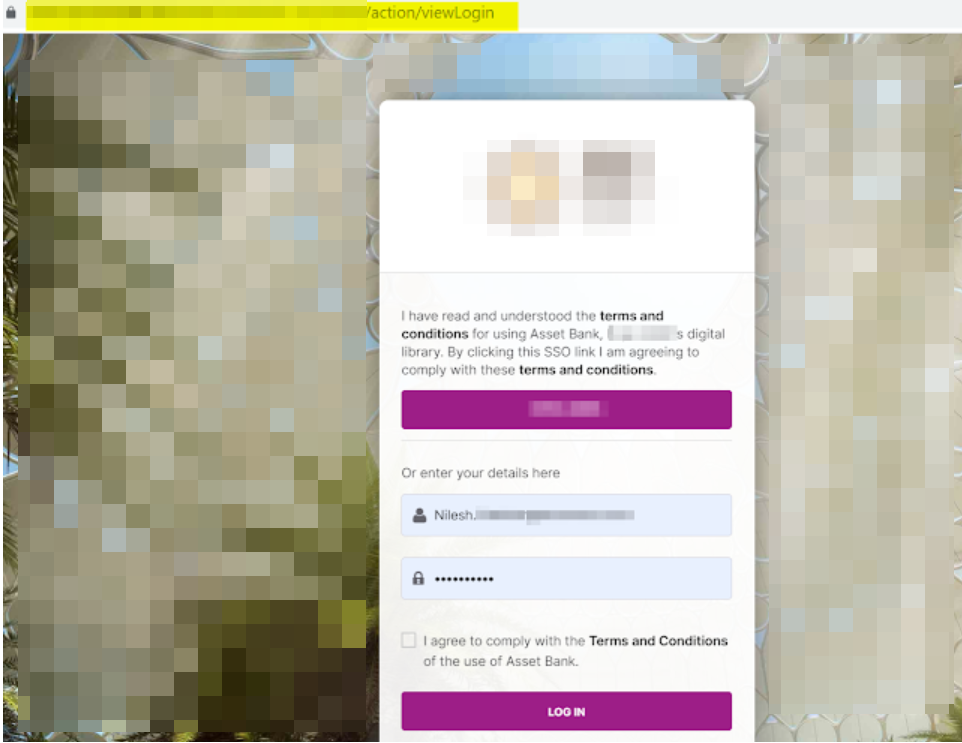
Step 8: Confirm that your Sitecore Instance can access AssetBank DAM instance by accessing AssetBank asset-search REST API at https://cms.[YourAssetBank].com/assetbank-[YourCompany]/rest/asset-search
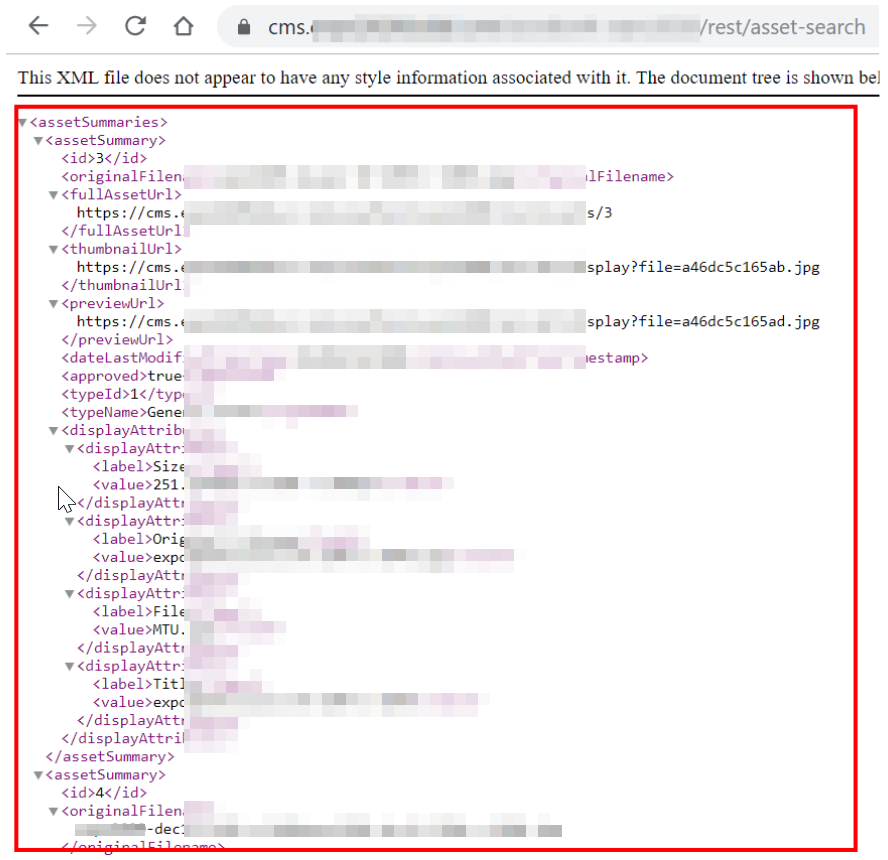
Step 9: Go to Sitecore Media Library > Asset Bank Media folder > It should list down all media folders from AssetBank DAM under Sitecore now as shown below
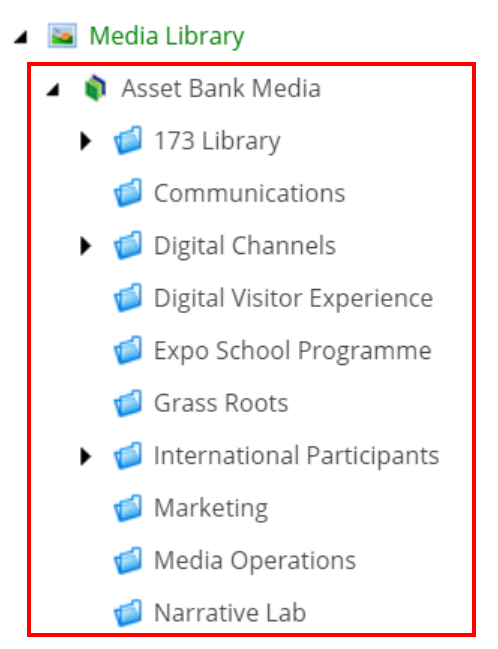
That’s it! So after following all the steps mentioned above, if you are able to see “media” under “Asset Bank Media” folder then everything is configured correctly. Congratulations!!! You have configured AssetBank Sitecore connector successfully.