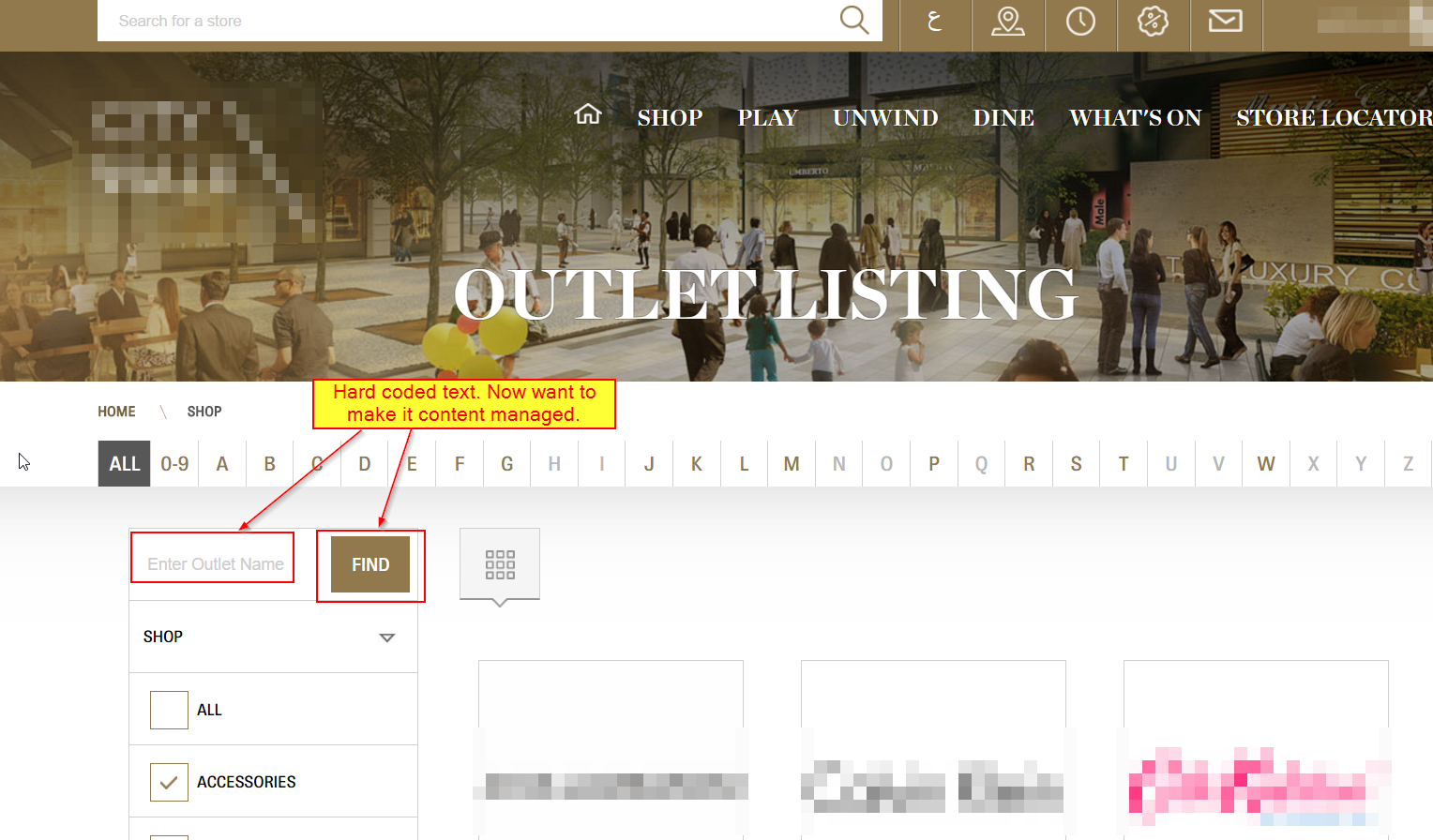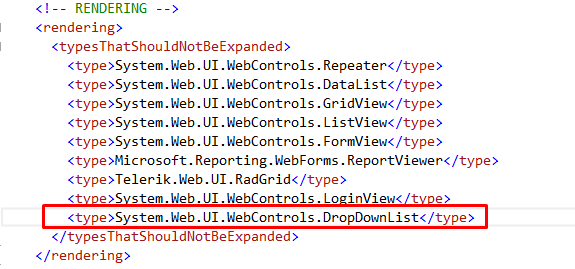Hey Friends! What’s up? How’s your Sitecore? Got chance to work on Sitecore 7+? If you have started exploring Sitecore 7+ then you may have observed newly added “Search” tab when you select any item from content tree. It is really nice feature in update! Scenario: If you got chance to select “Media Library” then you may have observed that by default “Media Library” item search and show all media items. This may result in performance issue when you have loads of media items. I found that many times people are asking about this, so thought to blog it which can help my Sitecore friends! So If you want to disable this default Media Library search then this post will help you.
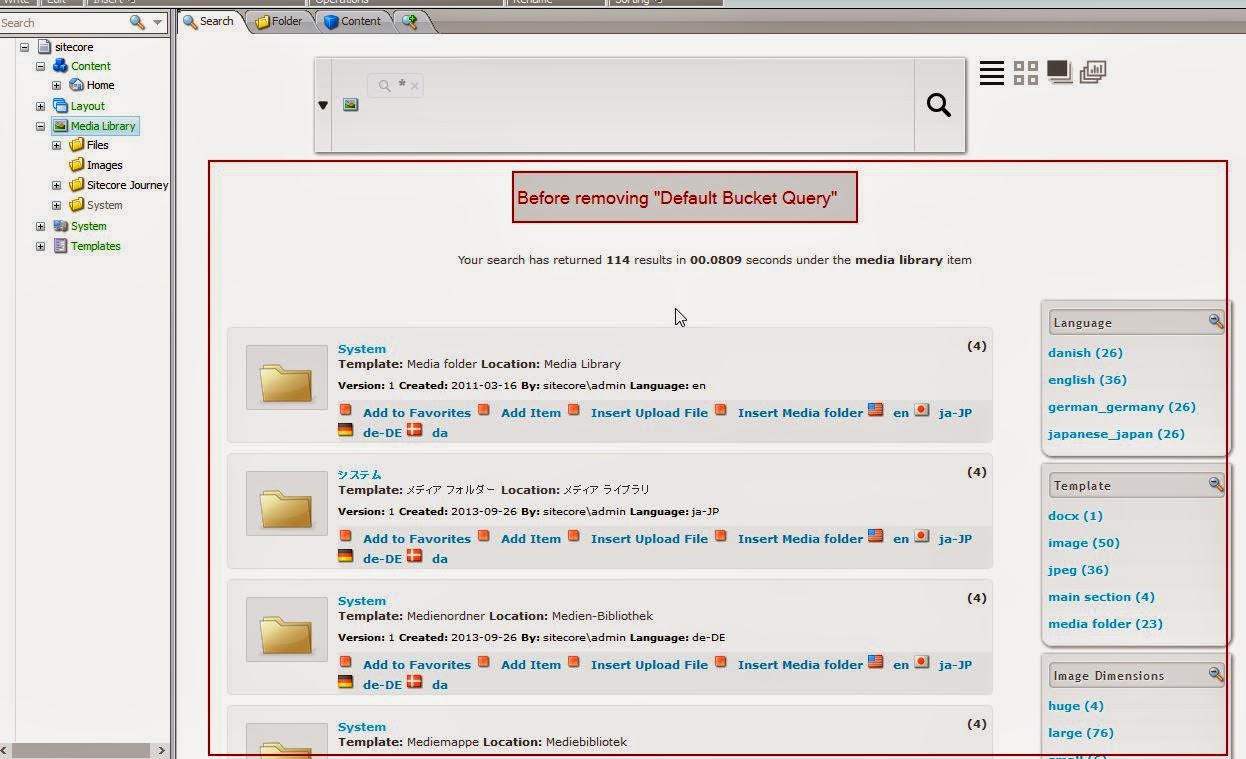
Reason: The reason is “Media Library” has Default Bucket Query set to “text:*&” that shows all media items. Solution 1: In order to disable default search on “Media Library” item selection, you can simply remove that “Default Bucket Query” value and make the field value empty.
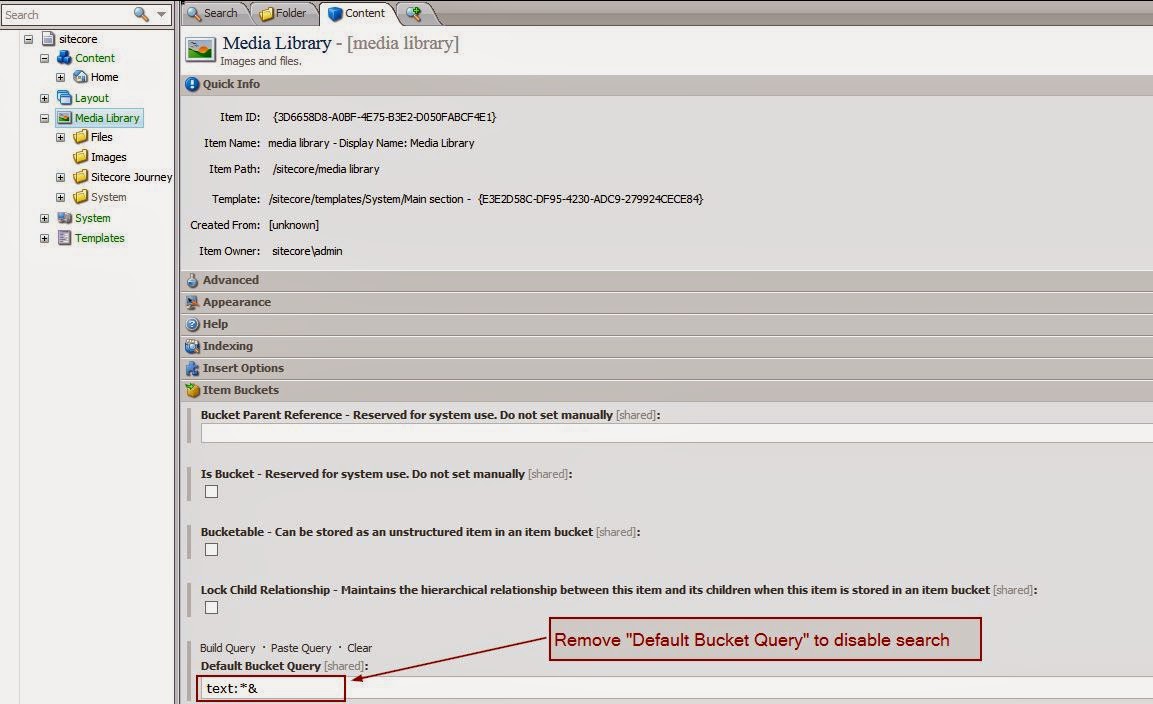
Now if you go again and select the “Media Library” item, you will see that it will NOT search any media item and will load Media Library item quickly resulting in performance gain.
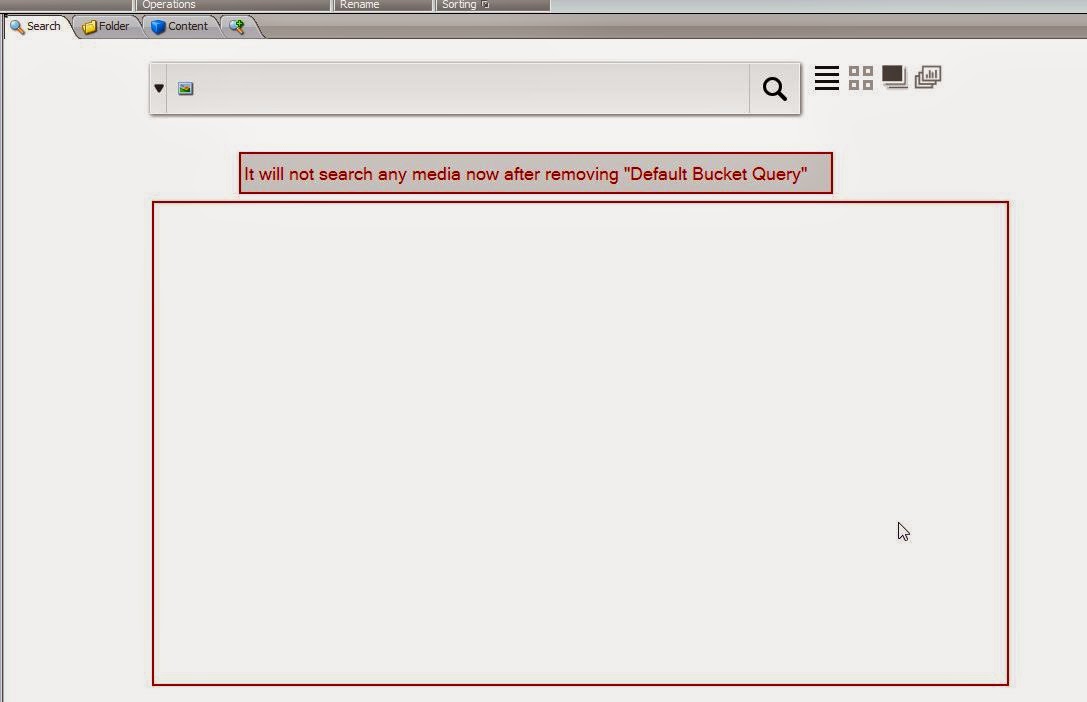
Solution 2: If you don’t want to remove Default Bucket Query but instead you want to change order of tabs in such a way that Sitecore should show first “Folder” tab and then “Search” tab. So that whenever you select “Media Library” item it will NOT take much time to load the item. To apply this solution, Go to Configure tab – select Editors option and then Change Order of “Search” item as suggested below.
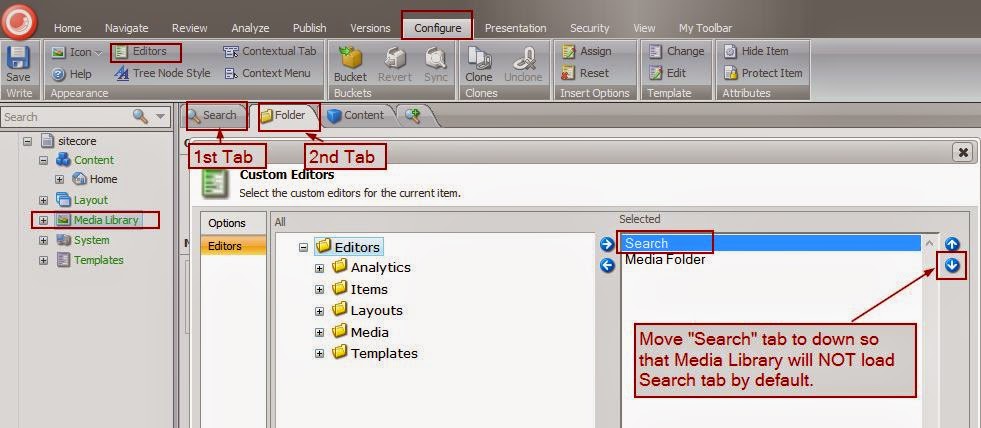
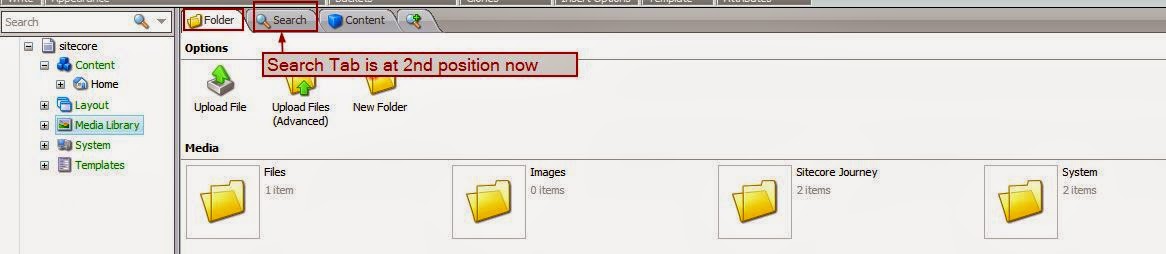
Have a Happy Siecore Journey!