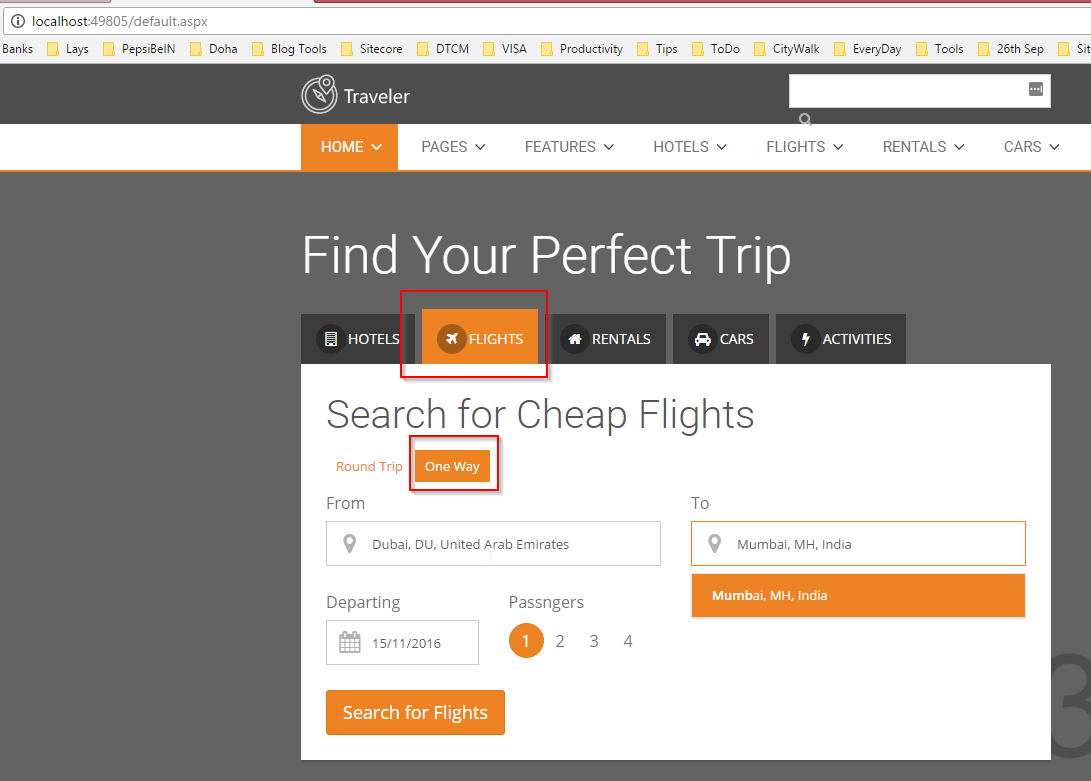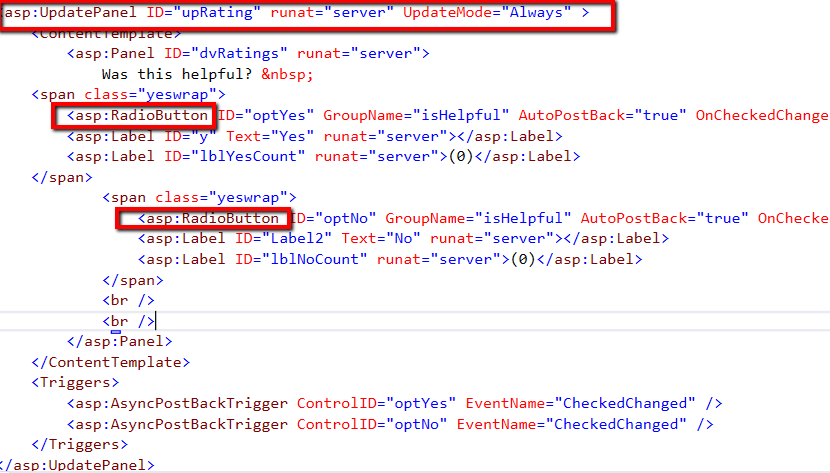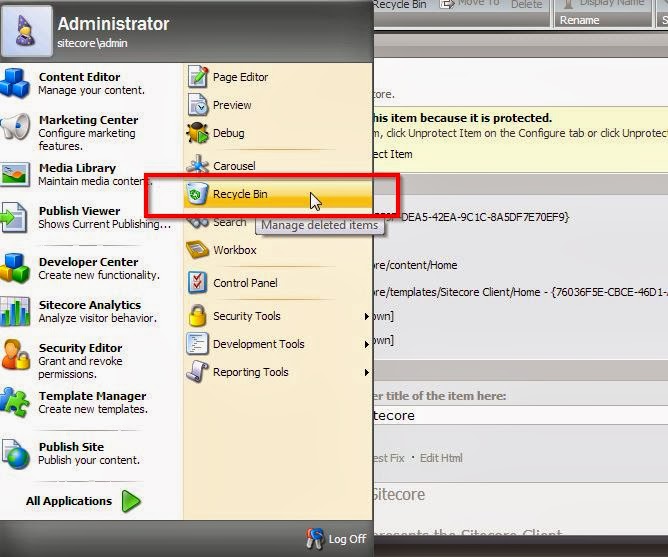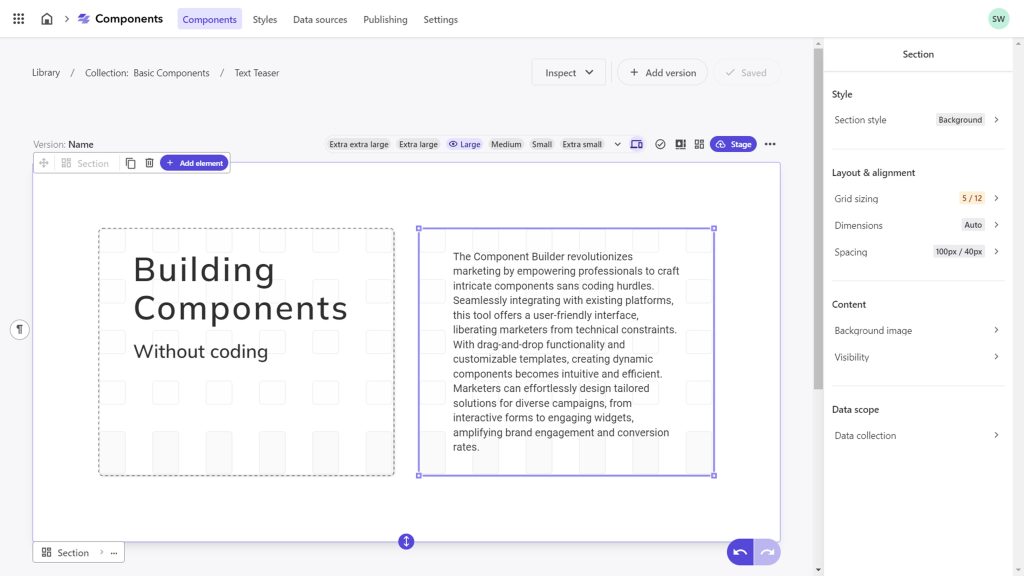
In modern digital experience management, flexibility and reusability are key to building dynamic and efficient websites. Sitecore’s Component Builder offers a streamlined approach for developers and marketers to create reusable, customizable components without the need for complex code. It allows users to create modular components that can be used across various pages and applications, resulting in faster development, easier content management, and more personalized customer experiences.
In this blog post, we’ll dive into Sitecore’s Component Builder, explore its features, and provide a code snippet example to help you get started with building powerful components for your Sitecore solutions.
What is Sitecore Component Builder?
The Sitecore Component Builder is a tool designed to simplify the creation of reusable components in Sitecore. It allows developers and content authors to easily create components that can be customized by content editors in the Sitecore Experience Editor without needing deep development expertise. These components can be configured to accept dynamic data, such as text, images, and links, which can then be used across various pages and templates.
By using Sitecore Component Builder, you can:
- Create reusable, modular components with minimal development.
- Enhance the flexibility of content editors to create personalized experiences.
- Streamline the process of adding dynamic content to pages and layouts.
- Integrate with Sitecore’s powerful personalization and marketing features.
How Does Sitecore Component Builder Work?
Sitecore Component Builder is built on top of Sitecore’s Experience Editor and leverages Sitecore’s SXA (Sitecore Experience Accelerator) capabilities. The tool allows you to create components that are flexible, reusable, and customizable, enabling content authors to update content directly without requiring developer intervention.
Key Features of Sitecore Component Builder:
- Drag-and-Drop Functionality: Content editors can configure components easily with drag-and-drop functionality, allowing them to choose and configure fields like images, text, buttons, and more.
- Data Sources: Components can be configured to pull dynamic data from Sitecore’s content tree, allowing for a personalized experience across different sections of your site.
- Customizable Layouts: You can design flexible layouts within Sitecore, defining where and how content will be displayed based on the data.
- Rich Field Types: Sitecore Component Builder provides various field types like text, image, date, number, and link, to allow for diverse data input from content authors.
- Template Reusability: By using Sitecore’s templates and the Component Builder, you can build highly reusable components that can be applied to multiple pages and sections.
Creating a Simple Component Using Sitecore Component Builder
Let’s walk through a simple example of creating a component that displays a call-to-action (CTA) button. This component will allow content authors to set the text of the button and the URL where the button should lead.
Step 1: Define the Component Model
In Sitecore, components are typically built with a data template that defines the fields. To get started, you need to create a template for your component.
For this example, let’s create a simple CTA component with two fields:
Button Text(a text field for the button label)Button URL(a link field for the destination URL)
Here’s how you might define the template in Sitecore:
using Sitecore.Data.Items;
using Sitecore.Mvc.Presentation;
namespace MySitecore.Components
{
public class CallToActionComponent : RenderingModel
{
public string ButtonText { get; set; }
public string ButtonUrl { get; set; }
// This method gets the values for the component fields from Sitecore
public void Initialize(Item item)
{
ButtonText = item.Fields["Button Text"]?.Value;
ButtonUrl = item.Fields["Button URL"]?.Value;
}
}
}
In the above code:
- CallToActionComponent class represents the CTA button.
- We retrieve the
ButtonTextandButtonUrlfields from Sitecore using theitem.Fields[]API.
Step 2: Create the Component View
Once the model is set up, the next step is to create the view that renders the component. This is where you define how the component will be displayed on the page.
Here’s a simple Razor view for the CTA button:
@model MySitecore.Components.CallToActionComponent
<div class="cta-button">
@if (!string.IsNullOrEmpty(Model.ButtonText) && !string.IsNullOrEmpty(Model.ButtonUrl))
{
<a href="@Model.ButtonUrl" class="cta-btn">
@Model.ButtonText
</a>
}
</div>
In this Razor view:
- We check if both the
ButtonTextandButtonUrlfields are populated. - If they are, we generate an anchor tag (
<a>) with the button text and link to the URL.
Step 3: Add the Component to the Page
Once the model and view are created, the next step is to add this component to a page or template.
- Open the Sitecore Experience Editor.
- Add a Rendering placeholder to your page template or layout.
- Create a rendering item in the Sitecore content tree that points to the view you just created.
- Add the component to the page by selecting the appropriate fields (e.g.,
Button TextandButton URL) within the Experience Editor.
Step 4: Content Editors Can Customize
Now, content editors can easily customize the CTA button without needing developer involvement:
- They can edit the
Button TextandButton URLdirectly in the Experience Editor. - Changes are reflected immediately on the front-end without requiring a code change.
Benefits of Using Sitecore Component Builder:
- Speed and Efficiency: Sitecore Component Builder reduces development time by allowing you to create reusable components with minimal coding. It also enables content authors to configure and personalize components themselves.
- Consistency: Reusable components help maintain consistency across your site, as content editors can simply update fields rather than reconfiguring layouts or HTML.
- Flexibility: Sitecore’s Component Builder allows for the creation of a wide variety of components, from simple CTA buttons to more complex content modules, giving businesses the flexibility to tailor experiences to their needs.
- Seamless Personalization: Components created through Sitecore’s tools integrate seamlessly with personalization features, enabling you to create highly customized user experiences based on data.
Conclusion
Sitecore Component Builder empowers developers and marketers alike to create flexible, reusable components that are easily customizable through the Experience Editor. Whether you’re creating a simple CTA or complex interactive modules, Sitecore Component Builder offers a powerful, time-saving solution for building modular digital experiences. By leveraging Sitecore’s powerful personalization, data-driven insights, and cloud-first architecture, businesses can easily innovate and deliver personalized content at scale.
If you haven’t already started using Sitecore Component Builder, now is the time to explore its full potential. With minimal coding required, you can quickly empower your content teams to take control of the digital experience, while maintaining the consistency, flexibility, and scalability Sitecore is known for.